Creating a Google Ads Manager account is an essential step for businesses and marketing professionals who want to manage multiple ad accounts efficiently. This comprehensive guide will walk you through the process, step-by-step, ensuring you can easily create Google Ads Manager account and set it up effectively.
What is a Google Ads Manager Account?
A Google Ads Manager account is a central dashboard that allows businesses, agencies, and marketing teams to manage multiple Google Ads accounts seamlessly. It’s especially useful for agencies managing ads for various clients or businesses running campaigns across different brands or platforms.
Benefits of a Google Ads Manager Account
Centralized Management: Manage multiple ad accounts in one place.
- Streamlined Reporting: Access detailed performance reports across all connected accounts.
- Easy User Access: Add and manage team members with specific roles.
- Simplified Billing: Combine multiple accounts under a single billing system.
Now, let’s dive into how you can create a Google Ads Manager account step by step.
Step-by-Step Guide to Create a Google Ads Manager Account
Step 1: Sign in to Google Ads
Step 2: Navigate to Google Ads Manager Setup
- After logging in, click on the Tools & Settings icon (gear icon) in the top-right corner.
- Under the Setup section, select Account Settings.
- Look for an option to create a manager account.
- Alternatively, you can directly visit the Google Ads Manager account sign-up page
Step 3: Start the Google Ads Manager Account Sign-Up Process
1. Click the Create Manager Account button.
2. Fill in the required details:
- Account Name: Enter the name of your manager account (e.g., your business name or agency name).
- Primary Use: Select the purpose of the account—whether you’re an advertiser managing your own campaigns or an agency managing client accounts.
- Country and Time Zone: Choose your location and time zone. Ensure this is correct as it can’t be changed later.
- Currency: Select the billing currency for the account.
3. Once all fields are complete, click Submit.
Step 4: Set Up Your Google Ads Manager Account
After submission, your Google Ads Manager account setup is complete. You’ll be redirected to the dashboard. Here’s what to do next:
Add Existing Accounts:
- Click on the “+” button and choose Link Existing Account.
- Enter the account IDs of the Google Ads accounts you want to manage.
- The linked accounts will need to approve the request.
Create New Accounts:
- Use your Manager account to create new ad accounts for specific clients or campaigns.
- This allows you to keep everything organized under one roof.
Assign User Roles:
- Navigate to Account Access in the Settings menu.
- Add team members and assign them roles like Admin, Standard, or Read-only access.
Best Practices for Managing Your Google Ads Manager Account
- Organize Accounts Properly: Use descriptive names for each ad account to avoid confusion.
- Regularly Monitor Performance: Use the reporting tools to track KPIs and optimize campaigns.
- Enable Notifications: Stay updated about important account activities and changes.
- Secure Access: Only grant account access to trusted users to maintain security.
FAQs
1. What is the cost of creating a Google Ads Manager account?
Creating a Google Ads Manager account is free. However, you’ll need to set budgets for the campaigns you manage.
2. Can I manage multiple clients with one Manager account?
Yes, the Manager account is designed to manage multiple clients’ Google Ads accounts efficiently.
3. How do I unlink an account from my Manager account?
Go to your Manager dashboard, select the linked account, and click Unlink.
4. Can I change the currency or time zone after setup?
No, the currency and time zone cannot be changed once the Manager account is created.
Creating a Google Ads Manager account is a game-changer for anyone handling multiple ad campaigns. By following this step-by-step guide, you can easily create Google Ads Manager account, link existing accounts, and start managing campaigns effectively. Utilize this powerful tool to streamline your advertising efforts and drive better results for your business or clients.
If you’re ready to take your digital marketing efforts to the next level, start your Google Ad Manager account setup today!




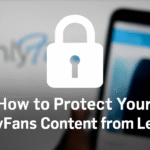



Leave a Reply